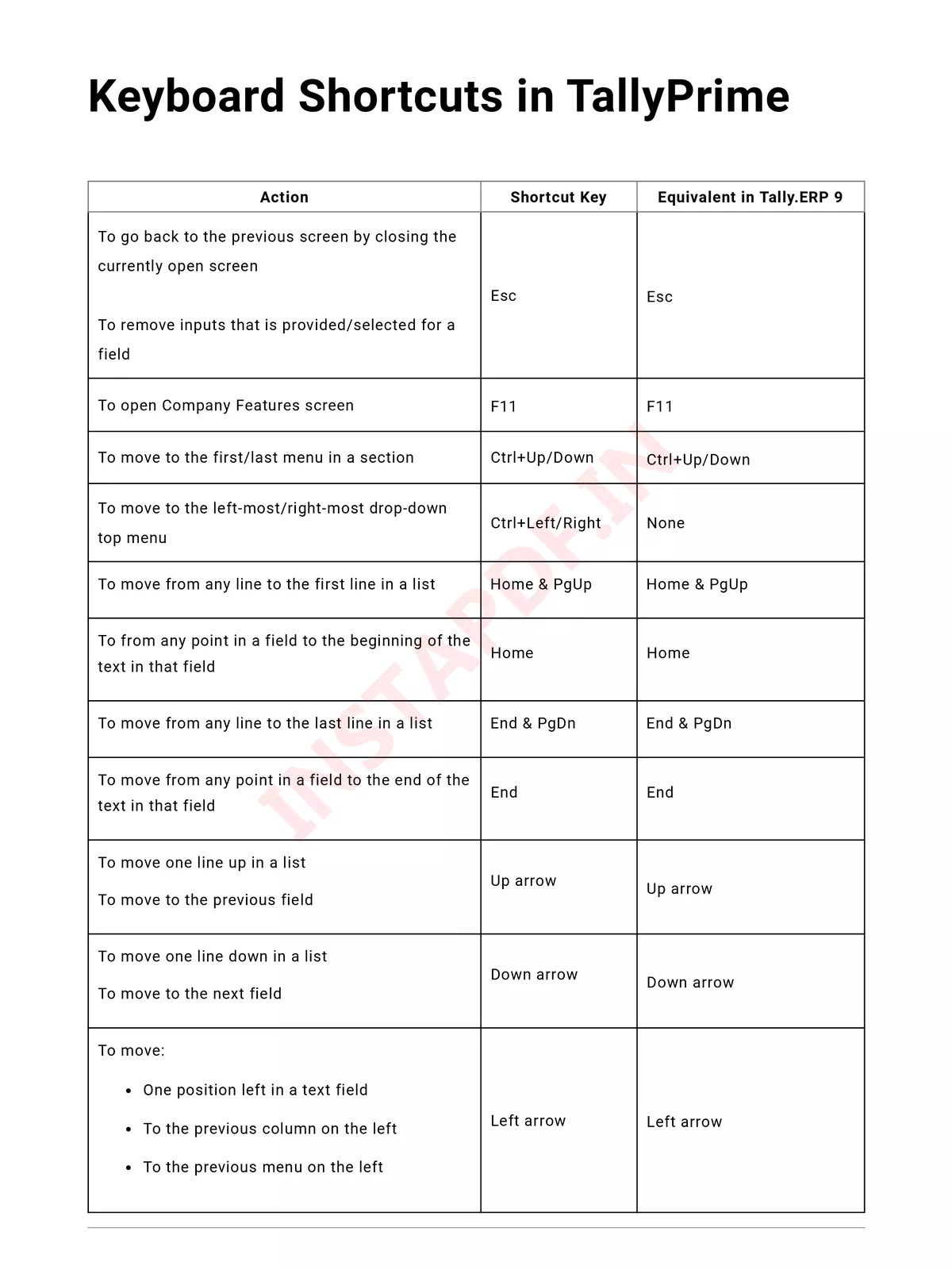Tally Prime Shortcut Keys List 2025 - Summary
Discover the essential Tally Prime shortcut keys list for 2024! This guide features various shortcut keys that can make your work in TallyPrime faster and more efficient. You can easily download the Tally Prime Shortcut Keys List 2025 PDF from the link provided at the bottom of this page.
Why Use Shortcut Keys in Tally Prime?
Shortcut keys are primarily designed to streamline the entry of different transactions in TallyPrime. Whether you’re recording sales, managing purchases, or generating reports, using these keys can save you valuable time.
Efficiency in Financial Management
Tally software relies heavily on keyboard functions to operate, journalize, and create financial statements. This allows users to quickly interpret data and make informed decisions without wasting time navigating complex menus.
Tally Prime Shortcut Keys List
| ACTION | KEY SHORTCUT | LOCATION IN TALLYPRIME |
|---|---|---|
| To primarily open a report, and create masters and vouchers in the flow of work. | Alt+G | Top menu |
| To switch to a different report, and create masters and vouchers in the flow of work. | Ctrl+G | Top menu |
| To go back to the previous screen by closing the currently open screen To remove inputs that is provided/selected for a field | Esc | Hidden key |
| To open Company top menu | Alt+K | Top menu |
| To switch to another company from the list of open companies | F3 | Right button |
| To select and open another company located in the same folder or other data paths | Alt+F3 | Right button |
| To shut the currently loaded companies | Ctrl+F3 | Right button |
| To open TallyHelp topic based on the context of the screen that is open | Ctrl+F1 | Top menu |
| To open Company Features screen | F11 | Hidden key |
| To open the list of configurations applicable for the report/view | F12 | Right button |
| To open the company menu with the list of actions related to managing your company | Alt+K | Top menu |
| To open the list of actions applicable to managing the company data | Alt+Y | Top menu |
| To open the list of actions applicable to sharing or exchanging your company data | Alt+Z | Top menu |
| To open the import menu for importing masters, transaction, and bank statements | Alt+O | Top menu |
| To open the e-mail menu for sending transactions or reports | Alt+M | Top menu |
| To open the print menu for printing transactions or reports. | Alt+P | Top menu |
| To open the export menu for exporting masters, transactions, or reports | Alt+E | Top menu |
| To open the Help menu | F1 | Top menu |
| To open TallyHelp topic based on the context of the screen that is open | Ctrl+F1 | Top menu |
| To select the display language that is applicable across all screens | Ctrl+K | Top menu |
| To select the data entry language that is applicable to all screens | Ctrl+W | Top menu |
| To move to the first/last menu in a section | Ctrl+Up/Down | Hidden key |
| To move to the left-most/right-most drop-down top menu | Ctrl+Left/Right | Hidden key |
| To move from any line to the first line in a list | Home & PgUp | Hidden key |
| To from any point in a field to the beginning of the text in that field | Home | Hidden key |
| To move from any line to the last line in a list | End & PgDn | Hidden key |
| To move from any point in a field to the end of the text in that field | End | Hidden key |
| To move one line up in a list, To move to the previous field | Up arrow | Hidden key |
| To move one line down in a list, To move to the next field | Down arrow | Hidden key |
| To move: One position left in a text field, To the previous column on the left, To the previous column on the left, to the previous menu on the left | Left arrow | Hidden key |
| To move: One position right in a text field , To the next column on the right, to the next menu on the right | Left arrow | Hidden key |
Faster Data Entry – Keyboard Shortcuts in Reports, Vouchers, and Masters
Shortcuts in Reports
| Actions | Key Shortcuts | Location in TallyPrime | Where Does It Work | Equivalent in Tally.ERP 9 |
|---|---|---|---|---|
| To insert a voucher in a report | Alt+I | Hidden key | Reports | Alt+I |
| To create an entry in the report, by duplicating a voucher | Alt+2 | Hidden key | Reports | Alt+2 |
| To drill down from a line in a report | Enter | Hidden key | Reports | Enter |
| To delete an entry from a report | Alt+D | Hidden key | Reports | Alt+D |
| To add a voucher in a report | Alt+A | Hidden key | Reports | Alt+A |
| To remove an entry from a report | Ctrl+R | Hidden key | Reports | Alt+R |
| To hide or show the details in a table | Alt+T | Hidden key | Reports | Alt+T |
| To display all hidden line entries, if they were removed | Alt+U | Hidden key | Reports | Ctrl+U |
| To display the last hidden line (If multiple lines were hidden, pressing this shortcut repeatedly will restore the last hidden line first and follow the sequence) | Ctrl+U | Hidden key | Reports | Alt+U |
| To expand or collapse information in a report | Shift+Enter | Hidden key | Reports | Shift+Enter |
| To alter a master during voucher entry or from drill-down of a report | Ctrl+Enter | Hidden key | Reports | Ctrl+Enter |
| To view the report in detailed or condensed format | Alt+F1 Alt+F5 | Right button | Reports | Alt+F1 |
| To select/deselect a line in a report | Space bar | Hidden key | Reports | Space bar |
| To select or deselect a line in a report | Shift+Space bar | Hidden key | Reports | Shift+Spacebar |
| To perform linear selection/deselection multiple lines in a report | Shift+Up/Down | Hidden key | Reports | None |
| To select or deselect all lines in a report | Ctrl+Space bar | Hidden key | Reports | Ctrl + Alt + A |
| To select or deselect lines till the end | Ctrl+Shift+End | Hidden key | Reports | Ctrl+Shift+End |
| To select or deselect lines till the top | Ctrl+Shift+Home | Hidden key | Reports | Ctrl+Shift+Home |
| To invert selection of line items in a report | Ctrl+Alt+I | Hidden key | Reports | Ctrl+Alt+I |
| To open the GST Portal | Alt+V | Right button | Statutory Reports | Ctrl+O |
| To add a new column | Alt+C | Right button | Reports | Alt+C |
| To alter a column | Alt+A | Right button | Report | Alt+A |
| To delete a column | Alt+D | Right button | Report | Alt+D |
| To auto-repeat columns | Alt+N | Right button | Report | Alt+N |
| To filter data in a report, with a selected range of conditions | Alt+F12 | Right button | Reports | Alt+F12 |
| To calculate balances using vouchers that satisfy the selected conditions | Ctrl+F12 | Right button | Reports | Ctrl+F12 |
| To views values in different ways in a report | Ctrl+B | Right button | Reports | None |
| To change view – display report details in different views To navigate to Voucher View from Summary reports To navigate to post-dated cheque related transactions report | Ctrl+H | Right button | Reports | F7/F8/F9 Alt+T |
| To view the exceptions related to a report | Ctrl+J | Right button | Reports | None |
Faster Data Entry – Keyboard Shortcuts in Reports, Vouchers, and Masters
Shortcuts in Reports
| Actions | Key Shortcuts | Location in TallyPrime | Where Does It Work | Equivalent in Tally.ERP 9 |
|---|---|---|---|---|
| To insert a voucher in a report | Alt+I | Hidden key | Reports | Alt+I |
| To create an entry in the report, by duplicating a voucher | Alt+2 | Hidden key | Reports | Alt+2 |
| To drill down from a line in a report | Enter | Hidden key | Reports | Enter |
| To delete an entry from a report | Alt+D | Hidden key | Reports | Alt+D |
| To add a voucher in a report | Alt+A | Hidden key | Reports | Alt+A |
| To remove an entry from a report | Ctrl+R | Hidden key | Reports | Alt+R |
| To hide or show the details in a table | Alt+T | Hidden key | Reports | Alt+T |
| To display all hidden line entries, if they were removed | Alt+U | Hidden key | Reports | Ctrl+U |
| To display the last hidden line (If multiple lines were hidden, pressing this shortcut repeatedly will restore the last hidden line first and follow the sequence) | Ctrl+U | Hidden key | Reports | Alt+U |
| To expand or collapse information in a report | Shift+Enter | Hidden key | Reports | Shift+Enter |
| To alter a master during voucher entry or from drill-down of a report | Ctrl+Enter | Hidden key | Reports | Ctrl+Enter |
| To view the report in detailed or condensed format | Alt+F1 Alt+F5 | Right button | Reports | Alt+F1 |
| To select/deselect a line in a report | Space bar | Hidden key | Reports | Space bar |
| To select or deselect a line in a report | Shift+Space bar | Hidden key | Reports | Shift+Spacebar |
| To perform linear selection/deselection multiple lines in a report | Shift+Up/Down | Hidden key | Reports | None |
| To select or deselect all lines in a report | Ctrl+Space bar | Hidden key | Reports | Ctrl + Alt + A |
| To select or deselect lines till the end | Ctrl+Shift+End | Hidden key | Reports | Ctrl+Shift+End |
| To select or deselect lines till the top | Ctrl+Shift+Home | Hidden key | Reports | Ctrl+Shift+Home |
| To invert selection of line items in a report | Ctrl+Alt+I | Hidden key | Reports | Ctrl+Alt+I |
| To open the GST Portal | Alt+V | Right button | Statutory Reports | Ctrl+O |
| To add a new column | Alt+C | Right button | Reports | Alt+C |
| To alter a column | Alt+A | Right button | Report | Alt+A |
| To delete a column | Alt+D | Right button | Report | Alt+D |
| To auto-repeat columns | Alt+N | Right button | Report | Alt+N |
| To filter data in a report, with a selected range of conditions | Alt+F12 | Right button | Reports | Alt+F12 |
| To calculate balances using vouchers that satisfy the selected conditions | Ctrl+F12 | Right button | Reports | Ctrl+F12 |
| To views values in different ways in a report | Ctrl+B | Right button | Reports | None |
| To change view – display report details in different views To navigate to Voucher View from Summary reports To navigate to post-dated cheque related transactions report | Ctrl+H | Right button | Reports | F7/F8/F9 Alt+T |
| To view the exceptions related to a report | Ctrl+J | Right button | Reports | None |
Shortcuts in Vouchers
| Action | Key Shortcuts | Location in TallyPrime | Where Does It Work | Equivalent in Tally.ERP 9 |
|---|---|---|---|---|
| To open Contra voucher | F4 | Accounting Vouchers | Vouchers | F4 |
| To open Payment voucher | F5 | Accounting Vouchers | Vouchers | F5 |
| To open Receipt voucher | F6 | Accounting Vouchers | Vouchers | F6 |
| To open Journal voucher | F7 | Accounting Vouchers | Vouchers | F7 |
| To open Stock Journal voucher | Alt+F7 | Inventory Vouchers | Vouchers | Alt+F7 |
| To open Physical Stock | Ctrl+F7 | Inventory Vouchers | Vouchers | Alt+F10 |
| To open Sales voucher | F8 | Accounting Vouchers | Vouchers | F8 |
| To open Delivery Note | Alt+F8 | Inventory Vouchers | Vouchers | Alt+F8 |
| To open Sales Order | Ctrl+F8 | Order Vouchers | Vouchers | None |
| To open Purchase voucher | F9 | Accounting Vouchers | Vouchers | F9 |
| To open Receipt Note | Alt+F9 | Inventory Vouchers | Vouchers | Alt+F9 |
| To open Purchase Order | Ctrl+F9 | Order Vouchers | Vouchers | None |
| To open Credit Note | Alt+F6 | Accounting Vouchers | Vouchers | Ctrl+F8 |
| To open Debit Note | Alt+F5 | Accounting Vouchers | Vouchers | Ctrl+F9 |
| To open Payroll voucher | Ctrl+F4 | Payroll Vouchers | Vouchers | None |
| To open Rejection In voucher | Ctrl+F6 | Inventory Vouchers | Vouchers | Ctrl+F6 |
| To open Rejection Out voucher | Ctrl+F5 | Inventory Vouchers | Vouchers | Alt+F6 |
| To view list of all vouchers | F10 | Vouchers | Vouchers | None |
| To retrieve Narration from the previous ledger | Alt+R | Hidden key | Vouchers | Alt+R |
| To open the calculator panel from Amount field | Alt+C | Hidden key | Vouchers | Alt+C |
| To mark a voucher as Post-Dated | Ctrl+T | Right button | Vouchers | Ctrl+T |
| To delete a voucher/transaction | Alt+D | Hidden key | Vouchers | Alt+D |
| To open a manufacturing journal from the Quantity field of a journal voucher | Alt+V | Hidden key | Vouchers | Alt+V |
| To remove item/ledger line in a voucher | Ctrl+D | Hidden key | Vouchers | Ctrl+D |
| To autofill details | Ctrl+F | Right button | Vouchers | Ctrl+A |
| To retrieve the Narration from the previous voucher, for the same voucher type. | Ctrl+R | Hidden key | Vouchers | Ctrl+R |
| To change mode – open vouchers in different modes | Ctrl+H | Right button | Vouchers | Ctrl+V (As Voucher mode) Alt+I (As Invoice mode) |
| To open the Stock Query report for the selected stock item | Alt+S | Right button | Vouchers | Alt+S |
| To mark a voucher as Optional | Ctrl+L | Right button | Vouchers | Ctrl+L |
Shortcuts in Masters & Vouchers
| Action | Key Shortcuts | Location in TallyPrime | Where Does It Work | Equivalent in Tally.ERP 9 |
|---|---|---|---|---|
| To go to the next input field | Tab | Hidden key | Masters & Vouchers | Tab |
| To go to the previous input field | Shift+Tab | Hidden key | Masters & Vouchers | Shift+Tab |
| To remove the value typed | Backspace | Hidden key | Masters & Vouchers | Backspace |
| To create a master, on the fly | Alt+C | Hidden key | Masters & Vouchers | Alt+C |
| To open the calculator panel | Alt+C | Hidden key | Alt+C | |
| To add more details to a master or voucher for the current instance | Ctrl+I | Right button | Masters & Vouchers | None |
| To insert the base currency symbol in an input field. | Alt+4 Ctrl+4 | Hidden key | Masters & Vouchers | Ctrl+4 |
| To open the previously saved master or voucher To scroll up in reports | Page Up | Hidden key | Masters & Vouchers | Page Up |
| To open the next master or voucher To scroll down in reports | Page Down | Hidden key | Masters & Vouchers | Page Down |
| To copy text from an input field | Ctrl+C Ctrl+Alt+C | Hidden key | Masters & vouchers | Ctrl+Alt+C |
| To paste input copied from a text field. | Ctrl+V Ctrl+Alt+V | Hidden key | Masters & vouchers | Ctrl+Alt+V |
Shortcuts for Vouchers & Reports
| Actions | Key Shortcuts | Location in TallyPrime | Where Does It Work | Equivalent in Tally.ERP 9 |
| To export the current voucher or report | Ctrl+E | Top menu | Vouchers & Reports | Alt+E |
| To e-mail the current voucher or report | Ctrl+M | Top menu | Vouchers & Reports | Alt+M |
| To print the current voucher or report | Ctrl+P | Top menu | Vouchers & Reports | Alt+P |
| To define stat adjustments | Alt+J | Right button | Vouchers & Statutory Reports | Alt+J |
| To cancel a voucher To cancel a voucher from a report | Alt+X | Hidden key | Vouchers & Reports | Alt+X |
| To zoom in while on print preview | Alt+Z | Hidden key | Vouchers & Reports | Alt+Z |
Shortcuts for Reports, Vouchers & Masters
| Actions | Key Shortcuts | Location in TallyPrime | Where Does It Work | Equivalent in Tally.ERP 9 |
|---|---|---|---|---|
| To navigate to the next artifact in the context To increment the Report date or next report in a sequence of reports displayed | + | Hidden key | Masters, Vouchers, and Reports | + |
| To navigate to the previous artifact in the context To decrement Report date or previous report in a sequence of reports displayed | – | Hidden key | Masters, Vouchers, and Reports | – |
| To change the date of voucher entry or period for reports | F2 | Right button | Masters, Vouchers, and Reports | F2 |
| To accept or save a screen | Ctrl+A | Hidden key | Masters, Vouchers, & Reports | Ctrl+A |
| To expand or collapse a group in a table | Alt+Enter | Hidden key | Masters, Vouchers, & Reports | Alt+Enter |
| To move to the last field or last line | Ctrl+End | Hidden key | Masters, Vouchers, & Reports | Ctrl+End |
| To move to the first field or first line | Ctrl+Home | Hidden key | Masters, Vouchers, and Reports | Ctrl+Home |
| To change the date of voucher entry or period for reports | Alt+F2 | Right button | Across Tally Prime | Alt+F2 |
| To open or hide calculator panel | Ctrl+N | Hidden key | Across Tally Prime | Ctrl+N (to Open) Ctrl+M (to Hide) |
| To exit a screen or the application | Ctrl+Q | Hidden key | Across TallyPrime | Ctrl+Q |
Data Processing – Keyboard Shortcut Across TallyPrime
#TallyPrime
| ACTION | KEY SHORTCUT | LOCATION IN TALLYPRIME | WHERE DOES IT WORK | EQUIVALENT IN TALLY.ERP 9 |
|---|---|---|---|---|
| To rewrite data | Ctrl+Alt+R | Hidden key | Across TallyPrime | Ctrl+Alt+R |
| To synchronise data | Alt+Z | Top menu | Across TallyPrime | None |
| To quit the application | Alt+F4 | Hidden key | Across TallyPrime | None |
| To view the build information | Ctrl+Alt+B | Hidden key | Across TallyPrime | Ctrl+Alt+B |
| To view TDL/Add-on details | Ctrl+Alt+T | Hidden key | Across TallyPrime | Ctrl+Alt |
Download and Install TallyPrime
You can download the application setup from the Tally Solutions website. After downloading the setup files, install the application on your computer. Installation steps remain the same regardless of the TallyPrime edition you have purchased.
You can install TallyPrime on any computer with a 64-bit edition of Microsoft Windows 7 or later. For further details refer to the topic Recommended System Configuration for TallyPrime.
- Download the setup files.
- Go to https://tallysolutions.com/download/.
- Click Download.
- Select the folder where you want to save the setup.exe file.
- Click Save.
With the right Tally Prime shortcut keys at your fingertips, you can enhance your productivity and work smarter, not harder! Don’t forget to check out the downloadable PDF for a complete list of shortcuts.