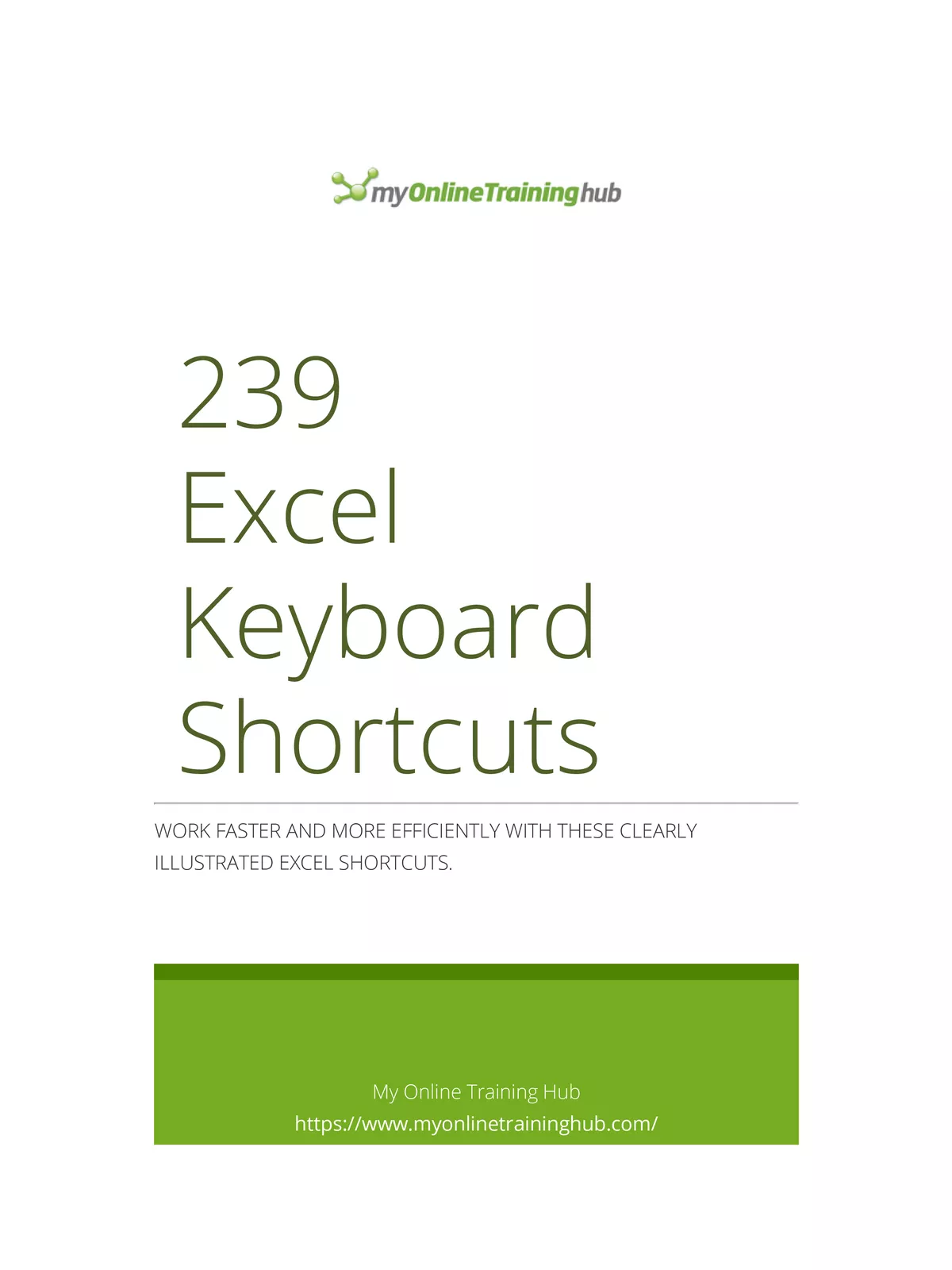MS Excel Shortcut Keys List 2025 - Summary
Knowing MS Excel Shortcut Keys is super helpful to work faster and smarter in Excel. These shortcut keys let you do things with your keyboard instead of clicking with your mouse. This makes your work smoother and saves you a lot of time. We’ve put together a list of useful MS Excel shortcut keys in a PDF format for you to download and keep handy.
Why Learn MS Excel Shortcut Keys?
Learning MS Excel shortcut keys is a smart move for anyone using Excel regularly. They are like secret codes that help you speed up your work. Instead of browsing through menus, a simple key combination can do the job instantly. This works for all versions of Excel, from the old ones like 2003 and 2007 to the latest Office 365 in 2025.
Common MS Excel Shortcut Keys List
Here is a list of essential MS Excel shortcut keys that work on both Windows and Mac. Practicing these will help you become much faster at using Excel.
| Shortcut Keys for Windows | Shortcut Keys for Mac | Shortcut Function |
|---|---|---|
| Ctrl+A | ⌘+A | Select all contents of the worksheet. |
| Ctrl+B | ⌘+B | Make highlighted text bold. |
| Ctrl+D | ⌘+D | Fill down from the cell above. |
| Ctrl+F | ⌘+F | Open find option to search in the sheet. |
| Ctrl+G | ⌘+G | Go to a specific cell. |
| Ctrl+H | ⌘+H | Find and replace content. |
| Ctrl+I | ⌘+I | Italicize selected text. |
| Ctrl+K | ⌘+K | Insert a hyperlink. |
| Ctrl+P | ⌘+P | Print the current sheet. |
| Ctrl+R | ⌘+R | Fill to the right from selected cell. |
| Ctrl+S | ⌘+S | Save the current workbook. |
| Ctrl+U | ⌘+U | Underline selected text. |
| Ctrl+V | ⌘+V | Paste from clipboard. |
| Ctrl+W | ⌘+W | Close the current workbook. |
| Ctrl+X | ⌘+X | Cut the selected cells. |
| Ctrl+Y | ⌘+Y | Redo the last action. |
| Ctrl+Z | ⌘+Z | Undo the last action. |
| Ctrl+1 | ⌘+1 | Open format cells dialog. |
| Ctrl+2 | ⌘+2 | Make text bold. |
| Ctrl+3 | ⌘+3 | Italicize text. |
| Ctrl+4 | ⌘+4 | Underline text. |
| Ctrl+5 | ⌘+5 | Apply strikethrough formatting. |
| Ctrl+6 | ⌘+6 | Show or hide objects. |
| Ctrl+7 | ⌘+7 | Show or hide toolbar. |
| Ctrl+8 | ⌘+8 | Toggle outline symbols. |
| Ctrl+9 | ⌘+9 | Hide selected rows. |
| Ctrl+0 | ⌘+0 | Hide selected columns. |
| Ctrl+Shift+: | ⌘+⇧+: | Insert current time. |
| Ctrl+; | ⌘+; | Insert current date. |
| Ctrl+` | ⌘+` | Toggle between showing formulas and values. |
| Ctrl+‘ | ⌘+‘ | Copy formula from cell above. |
| Ctrl+Shift+” | ⌘+⇧+” | Copy value from cell above. |
| Ctrl+– | ⌘+– | Delete selected row or column. |
| Ctrl+Shift+= | ⌘+⇧+= | Insert new row or column. |
| Ctrl+Shift+~ | ⌘+⇧+~ | Apply general format. |
| Ctrl+Shift+@ | ⌘+⇧+@ | Apply time format. |
| Ctrl+Shift+! | ⌘+⇧+! | Apply number format with commas. |
| Ctrl+Shift+$ | ⌘+⇧+$ | Apply currency format. |
| Ctrl+Shift+# | ⌘+⇧+# | Apply date format. |
| Ctrl+Shift+% | ⌘+⇧+% | Apply percentage format. |
| Ctrl+Shift+^ | ⌘+⇧+^ | Apply exponential number format. |
| Ctrl+Shift+* | ⌘+⇧+* | Select current region around active cell. |
| Ctrl+Shift+& | ⌘+⇧+& | Add border to selected cells. |
| Ctrl+Shift+_ | ⌘+⇧+_ | Remove border from selected cells. |
| Ctrl++ | ⌘++ | Insert rows or columns. |
| Ctrl+Shift+( | ⌘+⇧+( | Unhide rows. |
| Ctrl+Shift+) | ⌘+⇧+) | Unhide columns. |
| Ctrl+Enter | ⌘+Return | Fill selected cells with entry. |
| Ctrl+Spacebar | ⌘+Spacebar | Select entire column. |
| Ctrl+Shift+Spacebar | ⌘+⇧+Spacebar | Select entire worksheet. |
| Ctrl+Home | Fn+⌃+← | Go to cell A1. |
| Ctrl+End | Fn+⌃+→ | Go to last cell with data. |
| Ctrl+Tab | ⌘+Tab | Switch between open Excel files. |
| Ctrl+Shift+Tab | ⌘+⇧+Tab | Switch to previous workbook. |
| Alt+Enter | ⌥+Return | Start new line inside a cell. |
| Alt+= | ⌥+= | Automatically sum numbers above selected cells. |
| F1 | Fn+F1 | Open help menu. |
| F2 | Fn+F2 | Edit active cell. |
| F4 | Fn+F4 | Repeat last action. |
| F7 | Fn+F7 | Spell check. |
| F11 | Fn+F11 | Create chart from selected data. |
| F12 | Fn+F12 | Save as dialog box. |
More Handy MS Excel Workbook Shortcuts
- Shift + F11: Insert new worksheet
- Ctrl + PgDn: Next worksheet
- Ctrl + PgUp: Previous worksheet
- Ctrl + Tab: Go to next workbook
- F6: Move to next pane
- Shift + F6: Move to previous pane
- Ctrl + Shift + Tab: Previous workbook
- Ctrl + F9: Minimize workbook window
- Ctrl + F10: Maximize workbook window
- Shift + Click: Select adjacent worksheets
- Ctrl + Click: Select non-adjacent worksheets
- Ctrl + Shift + F1: Toggle full screen mode
- Tab: Move to next control
- Shift + Tab: Move to previous control
- Ctrl + Tab: Move to next tab
- Ctrl + Shift + Tab: Move to previous tab
Useful File Shortcuts in MS Excel
- Ctrl + N: New workbook
- Ctrl + O: Open workbook
- Ctrl + S: Save workbook
- F12: Save As
- Ctrl + P: Print file
- Ctrl + F2: Print preview
- Ctrl + F4: Close workbook
- Alt + F4: Exit Excel
- Ctrl + F1: Expand or collapse ribbon
- Alt: Activate Access Keys
- Tab: Move to next ribbon control
- F1: Open help menu
General MS Excel Shortcut Keys
- Ctrl + W: Close workbook
- F4: Repeat last command
- Alt + F + T: Open Excel options
- F1: Open help
- Ctrl + Z: Undo
- Ctrl + Y: Redo
- Ctrl + C: Copy
- Ctrl + X: Cut
- Ctrl + V: Paste
- Ctrl + Alt + V: Paste Special dialog
- Ctrl + F: Find
- Ctrl + H: Find and replace
- Shift + F4: Find next
- Ctrl + Shift + F4: Find previous
- Alt + F1: Create embedded chart
- F11: Create chart in new worksheet
Navigation MS Excel Shortcut Keys
- Right Arrow (→): Move one cell right
- Left Arrow (←): Move one cell left
- Up Arrow (↑): Move one cell up
- Down Arrow (↓): Move one cell down
- Alt + PgDn: Move one screen right
- Alt + PgUp: Move one screen left
- PgUp: Move one screen up
- PgDn: Move one screen down
- Ctrl + →: Move to right edge of data
- Ctrl + ←: Move to left edge of data
- Ctrl + ↑: Move to top edge of data
- Ctrl + ↓: Move to bottom edge of data
- Home: Move to beginning of row
You can easily download this useful MS Excel Shortcut Keys PDF to have all these shortcuts at your fingertips and boost your productivity in 2025.