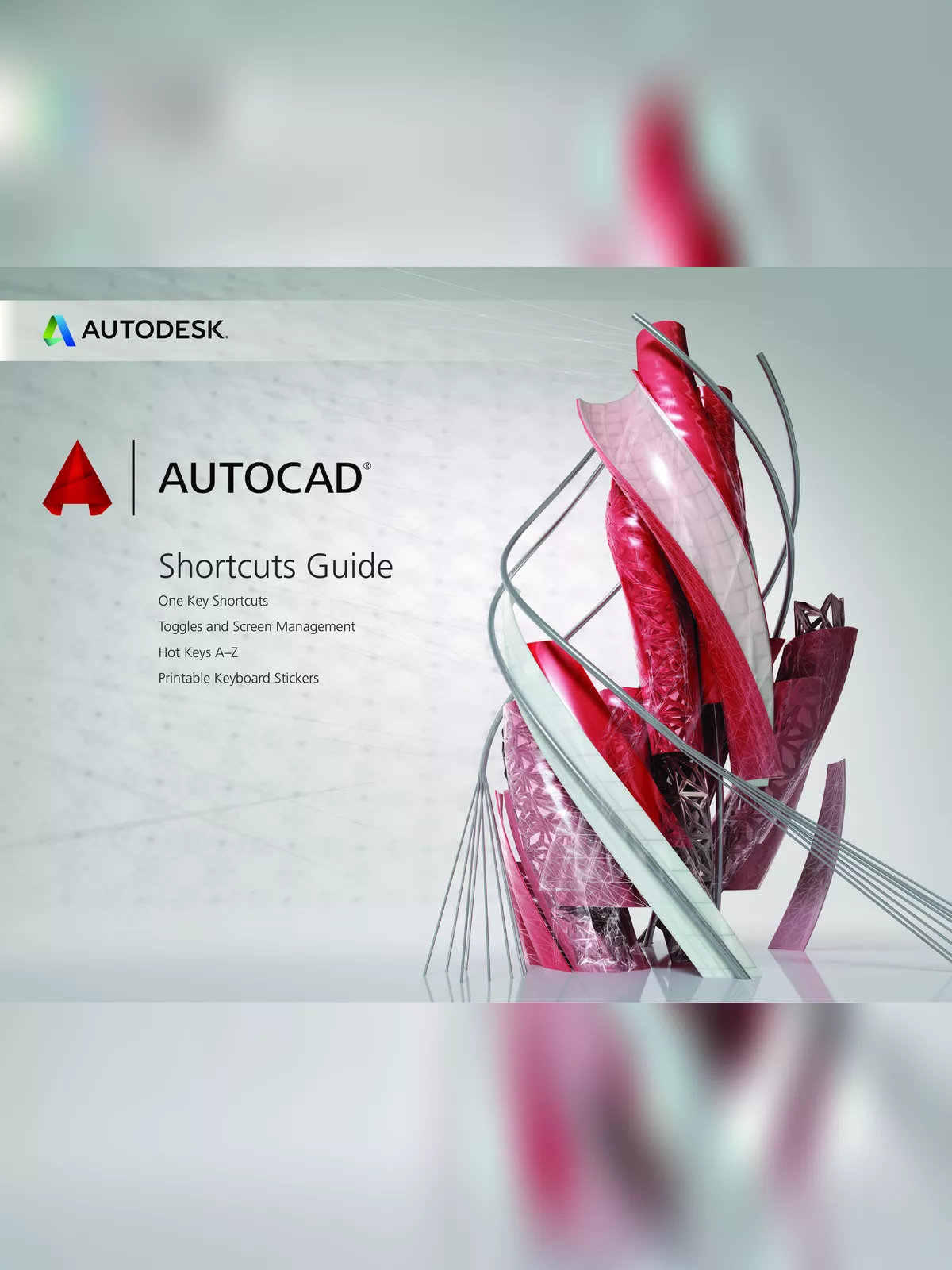AutoCAD Commands List for Architecture, Beginners, Dimension and Others - Summary
AutoCAD commands are simple instructions that help you draw, edit, and manage designs on the computer. These commands allow users to create shapes like lines, circles, and rectangles, and also help in modifying them by moving, copying, rotating, or resizing.
By using commands, work becomes faster and more accurate compared to drawing everything manually. AutoCAD commands are very useful for students, engineers, architects, and designers who work with technical drawings.
Basic Draw and Modify Commands
Here are some important Draw and Modify commands that will help you get started:
- LINE – Draw straight lines.
- CIRCLE – Create round shapes.
- RECTANGLE – Form rectangles and squares.
- TRIM – Cut objects to meet edges.
- OFFSET – Create parallel lines or shapes.
- MOVE – Shift objects from one place to another.
- COPY – Make duplicates of objects.
- ROTATE – Turn objects around a base point.
- SCALE – Resize objects maintaining proportions.
- DIMENSION – Add measurements to your drawings.
AutoCAD Commands List
- L: It can be used for making simple lines in the drawing.
- C: It is the command used for making a circle in AutoCAD.
- PL: This command can be used to make a Polyline in your drawing.
- REC: This command will make a rectangle in AutoCAD.
- POL: This command can be used to make a polygon with a minimum of 3 sides and a maximum of 1024 sides.
- ARC: As the name suggests, this command can be used to make an arc in AutoCAD.
- ELLIPSE: As the name suggests, this command can be used to make an ellipse with the major and minor axis.
- REG: This command can be used to make a region geometry in AutoCAD.
- CO: This command is used to copy the object(s) in AutoCAD.
- ARRAY: Using this command you can make a Rectangular, polar, or Path array.
- TR: This command is used for trimming geometry.
- OP: Using this command you can open the options window which contains most of the settings of AutoCAD.
- SC: This command is used to change the scale of an object.
- B: This command is used for creating a block, the properties of the block can be defined using the block definition window.
- I: This command can be used to insert an existing block or a drawing as a block in AutoCAD.
- ST: Using this command, you can open a text style window that controls properties of the default AutoCAD text style.
- X: This command can be used to explode objects like Polyline to simple lines, an array or a block to simple geometry, etc.
- F: This command can be used to add rounded corners to the sharp edges of the geometry, these round corners are also called fillets.
- CHA: This command can be used to add slant edges to the sharp corners, these slant edges are also called chamfers.
- LA: This command can be used to open layer properties manage palette which is a tool for creating and managing layers in a drawing.
Keyboard Shortcut Keys
Keyboard shortcuts or hotkeys are the shortest and quickest way of activating some common AutoCAD operations or commands.
- Ctrl + N: You can use this shortcut to open a new drawing tab in AutoCAD.
- Ctrl + S: You can use this keyboard shortcut to save a drawing file.
- Ctrl + Shift + S: You can use this keyboard shortcut to save the drawing as a new file, in short, this is the hotkey for the “save as” command.
- Ctrl + 0: Clears screen to show only the drawing area and hides palettes and tabs. Press it again to reset the default AutoCAD interface.
- Ctrl + 1: Select an object and press Ctrl + 1 to open the properties palette which lists the properties of the object. You can use this palette to modify most of the properties of the object too. You can also use PR command to open the property palette.
- Ctrl + 2: You can use it to open the design center palette which contains many AutoCAD blocks that can be used directly in your drawing.
- Ctrl + 9: You can use this keyboard shortcut to toggle the visibility of the command line. If for some reason your command line is hidden from the drawing area, then use this keyboard shortcut to bring it back.
- Ctrl + C: Select objects from the drawing area and press Ctrl + C to copy to objects to the clipboard.
- Ctrl + V: To paste the copied objects of the clipboard in the drawing keeping their original properties, you can use this keyboard shortcut.
- Ctrl + Shift + V: To paste the copied objects as a block you can use this keyboard shortcut, the block thus created will have a random set of characters as names. You can use this keyboard shortcut to make blocks quickly without going through the creative block window.
- Ctrl + Z: This keyboard shortcut can be used to undo the last action in your drawing. You can press this shortcut key multiple times to undo many actions.
- Ctrl + Y: This keyboard shortcut can be used to redo the last undo action which you have performed.
- Ctrl + Tab: You can use this keyboard shortcut to cycle through all open drawing tabs in AutoCAD.
For a complete overview, you can download our AutoCAD commands list PDF for easy reference. This PDF will help you master the fundamentals of AutoCAD and improve your architectural designs. Remember, being familiar with these basic commands will make your learning process much smoother! 🎨
Feel free to download the PDF now to enhance your AutoCAD skills!