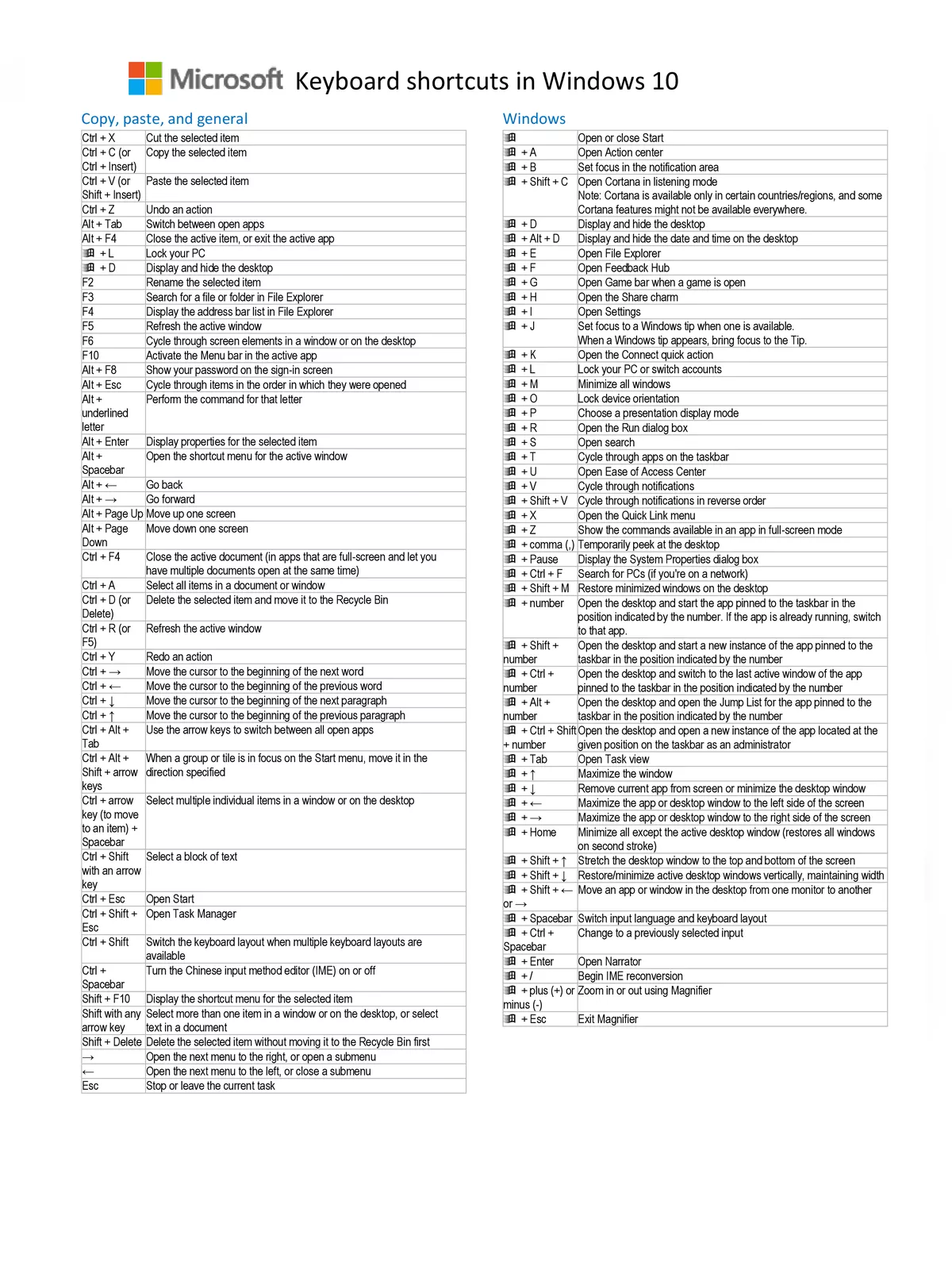Windows 10 Shortcut Keys Complete Guide 2025 - Summary
Windows 10 Shortcut Keys are great tools to help you work faster and easier on your Microsoft operating system. Using these shortcut keys can boost your productivity, allowing you to quickly switch between apps or lock your screen with just your keyboard. You can also download a complete Windows 10 Shortcut Keys PDF guide from the link at the bottom of this page to keep it handy offline.
Save Time with Windows 10 Shortcut Keys PDF
Using Windows 10 shortcut keys saves you time and effort. You can complete tasks without relying on your mouse as much. Whether you9re opening the Settings app, taking screenshots, or managing several windows at once, these shortcuts help your work go smoothly and easily. Downloading the Windows 10 Shortcut Keys PDF gives you a full guide to all the useful shortcuts available for your PC in 2025.
Important Windows 10 Shortcut Keys to Improve Your Productivity
Here are some of the most useful Windows 10 shortcut keys every user should know:
| Keyboard shortcut | Action |
|---|---|
| Ctrl + A | Select all content in the current window or document |
| Ctrl + C (or Ctrl + Insert) | Copy selected items to the clipboard |
| Ctrl + X | Cut selected items to the clipboard |
| Ctrl + V (or Shift + Insert) | Paste content from the clipboard |
| Ctrl + Z | Undo the last action |
| Ctrl + Y | Redo the undone action |
| Ctrl + Shift + N | Create a new folder on the desktop or within File Explorer |
| Alt + F4 | Close the active window (if no window is open, it opens the shutdown dialogue box) |
| Ctrl + D (Del) | Move the selected item to the Recycle Bin |
| Shift + Delete | Permanently delete the selected item, skipping the Recycle Bin |
| F2 | Rename the selected item |
| ESC | Cancel the current task or close a temporary window/dialogue box |
| Alt + Tab | Switch between open apps and windows |
| PrtScn | Take a screenshot of the entire screen and copy it to the clipboard |
| Windows key + I | Open the Settings app |
| Windows key + E | Open File Explorer |
| Windows key + A | Open the Action Center |
| Windows key + D | Show or hide the desktop |
| Windows key + L | Lock your device |
| Windows key + V | Open the Clipboard history panel |
| Windows key + Period (.) or semicolon (;) | Open the emoji panel |
| Windows key + PrtScn | Take a full screenshot and save it automatically in the Screenshots folder |
| Windows key + Shift + S | Use the Snipping Tool to capture a part of the screen |
| Windows key + Left arrow | Snap the active window to the left side of the screen |
| Windows key + Right arrow | Snap the active window to the right side of the screen |
These are just a few of the many useful Windows 10 shortcut keys. Using them regularly can help you finish your daily computer tasks faster. For a full list covering desktop, File Explorer, Settings page, Command Prompt, and various Windows Key combinations, be sure to check out our Windows 10 Shortcut Keys PDF. This downloadable PDF is an easy-to-use and printable guide that you can keep next to your computer for quick reference whenever you need it in 2025.
You can download the Windows 10 Shortcut Keys PDF using the link below.