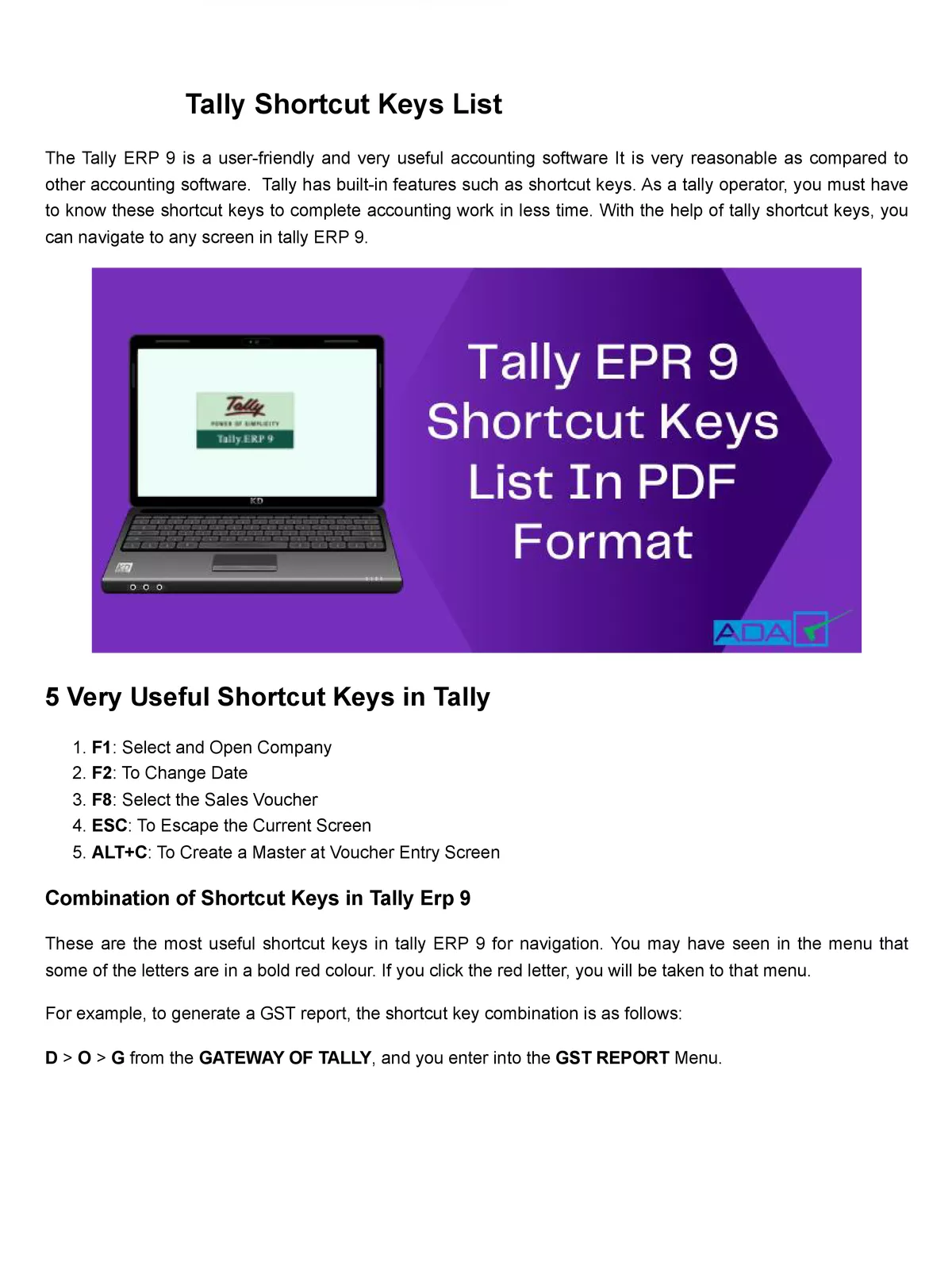Tally Shortcut Keys List - Summary
Tally is the most popular accounting software used in India. It is complete enterprise software for small & medium enterprises. Tally.ERP 9 is a perfect business management solution and GST software with an ideal combination of function, control, and in-built customizability. Tally is nothing but accounting in digital format. Maintaining accounts in manual books, we write accounting entries as debit and credit.
Tally software is used for storing all the business transactions of each account in detail. Tally has made calculations simple. Tally has become part of all businesses. Small-scale enterprises believe that Tally software carries out efficient business transactions, provides accuracy, and saves a lot of time.
Tally Shortcut Keys List
| F1: Select and Open Company |
| F2: To Change Date |
| F8: Select the Sales Voucher |
| ESC: To Escape the Current Screen |
| ALT+C: To Create a Master at Voucher Entry Screen |
| CTRL + F1: To enter the payroll voucher |
| CTRL + F2: This key selects Sales Order Voucher |
| CTRL + F4: To select Purchase Order Voucher |
| CTRL + F8: Go to the Credit Note voucher screen |
| CTRL + F9: To go on Debit Note Voucher Screen |
| CTRL + F10: To select Memorandum Voucher |
| F1: To open and select the company |
| F2: Change Date |
| F4: Is used to select Contra Voucher |
| F5: Used to select Payments Voucher |
| F6: Used to select Receipts Voucher |
| F7: Used to select Journal Voucher |
| F8: Used to select Sales Voucher |
| F9: Used to select Purchase Voucher |
| F11: Tally Configuration Setting |
| F12: Configure Tally setups for the Generating vouchers, Printing, Licensing, etc. |
| ALT + J: To select Job work out order voucher |
| ALT + W: Job Work Receipt Voucher |
| ALT + D: To delete selected Master / Voucher |
| ALT + C: Creates a New Master |
| ALT + X: Cancel the Existing Voucher |
| ALT + I: Used to Insert New Voucher |
| ALT + 2: Make a Duplicate Voucher from the Selected Voucher |
| CTRL + A: It is used to Save or Accept the Entry Quickly |
| CTRL + V: Toggle between Invoice and Voucher mode |
| CTRL + N: Calculator Opens |
| CTRL + ALT + C: Copy the selected field |
| CTRL + ALT + V: Paste the copied data field |
| ALT + N: To view reports in the automatic column |
| ALT + R: Hide/Remove the lines in the generated report |
| ALT + P: To Print Report |
| ALT + E: Export the report in PDF, ASCII, Excel, HTML, and XML format. |
| ALT + F1: To View detail report |
| CTRL + O: Opens the GST portal site |
| CTRL + E: Export the GST Return you select |
| CTRL + A: To view the accepted voucher as it is |
| Alt + S: Opens Statutory payment Voucher |
| Alt + J: To make Statutory adjustment in the voucher |
You can download the Tally Shortcut Keys List PDF using the link given below.