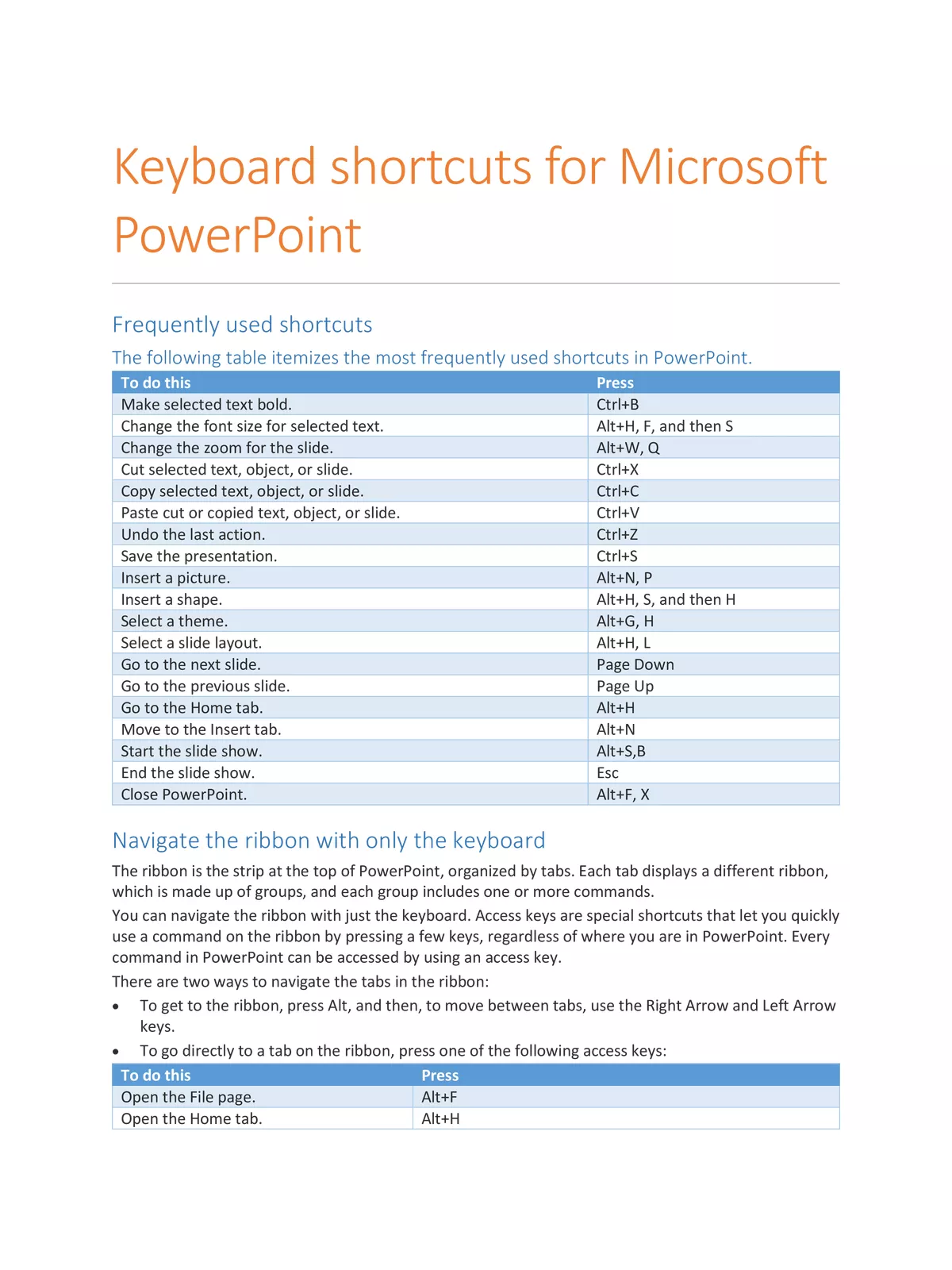MS Powerpoint Shortcut Keys Complete List 2025 - Summary
MS PowerPoint Shortcut Keys are really helpful to work faster when making presentations. By using these shortcuts, you can quickly move around and do tasks in Microsoft PowerPoint without always needing to use the mouse. This simple guide will show you the most important MS PowerPoint shortcut keys you should know in 2025. Knowing these shortcut keys will save you a lot of time!
Essential MS PowerPoint Shortcut Keys in 2025
These MS PowerPoint Shortcut Keys will help you create, edit, and show your slides much faster. They cover everything from basic actions to formatting and presenting your work. Practicing these shortcuts will make you a PowerPoint expert quickly!
Get the Complete MS PowerPoint Shortcut Keys PDF Download
For easier learning and quick checks when you’re offline, you can download the detailed MS PowerPoint Shortcut Keys PDF. This PDF lists all the important shortcuts and can be a great help. The download link is at the bottom of this page.
| Basic MS PowerPoint Shortcut Keys |
|---|
| Ctrl + N – Create a new presentation |
| Ctrl + O – Open an existing presentation |
| Ctrl + S – Save the current presentation |
| Alt + F2 or F12 – Open Save As dialog |
| Ctrl + W or Ctrl + F4 – Close the presentation |
| Ctrl + Q – Save and close presentation quickly |
| Ctrl + Z – Undo previous action |
| Ctrl + Y – Redo undone action |
| Ctrl + F2 – Print preview |
| F1 – Open Help pane |
| Alt + Q – Go to “Tell me what you want to do” box |
| F7 – Spell check |
| Alt or F10 – Turn key tips on or off |
| Ctrl + F1 – Show or hide Ribbon |
| Ctrl + F – Find or Replace text in presentation |
| Alt + F – Open File menu |
| Alt + H – Go to Home tab |
| Alt + N – Open Insert tab |
| Alt + G – Open Design tab |
| Alt + K – Open Transitions tab |
| Alt + A – Open Animations tab |
| Alt + S – Open Slide Show tab |
| Alt + R – Open Review tab |
| Alt + W – Open View tab |
| Alt + X – Open Add-ins tab |
| Alt + Y – Open Help tab |
| Ctrl + Tab – Switch between open presentations |
| MS PowerPoint Shortcut Keys for Selecting and Moving |
| Ctrl + A – Select all objects on current slide |
| Tab – Move to next object |
| Shift + Tab – Move to previous object |
| Home – Go to start of slide |
| End – Go to end of slide |
| Page Down – Go to next slide |
| Page Up – Go to previous slide |
| Ctrl + Up/Down Arrow – Move slide up or down (select slide thumbnail first) |
| Ctrl + Shift + Up/Down Arrow – Move slide to start or end (select slide thumbnail first) |
| MS PowerPoint Shortcut Keys for Editing and Formatting |
| Ctrl + X – Cut selected text, object, or slide |
| Ctrl + C or Ctrl + Insert – Copy selected text, object, or slide |
| Ctrl + V or Shift + Insert – Paste copied or cut item |
| Ctrl + Alt + V – Open Paste Special dialog |
| Delete – Remove selected text, object, or slide |
| Ctrl + B – Apply or remove bold formatting |
| Ctrl + I – Apply or remove italics |
| Ctrl + U – Add or remove underline |
| Ctrl + E – Center align text |
| Ctrl + J – Justify text |
| Ctrl + L – Left align text |
| Ctrl + R – Right align text |
| Ctrl + T – Open Fonts dialog box |
| Ctrl + K – Insert hyperlink |
| Ctrl + M – Insert new slide |
| Ctrl + D – Duplicate selected object or slide (select slide thumbnail first) |
| MS PowerPoint Shortcut Keys for Slide Show |
| F5 – Start slideshow from beginning |
| Shift + F5 – Start slideshow from current slide |
| Ctrl + P – Use Pen tool during slideshow |
| N or Page Down – Next slide during slideshow |
| P or Page Up – Previous slide during slideshow |
| B – Black screen during slideshow (press again to return) |
| Esc – End slideshow |
Download the Complete List of MS PowerPoint Shortcut Keys PDF
You can easily download the complete list of MS PowerPoint Shortcut Keys in PDF format from the link below. This handy PDF guide is great for anyone who wants to quickly learn or remember all the useful shortcut keys for Microsoft PowerPoint in 2025.