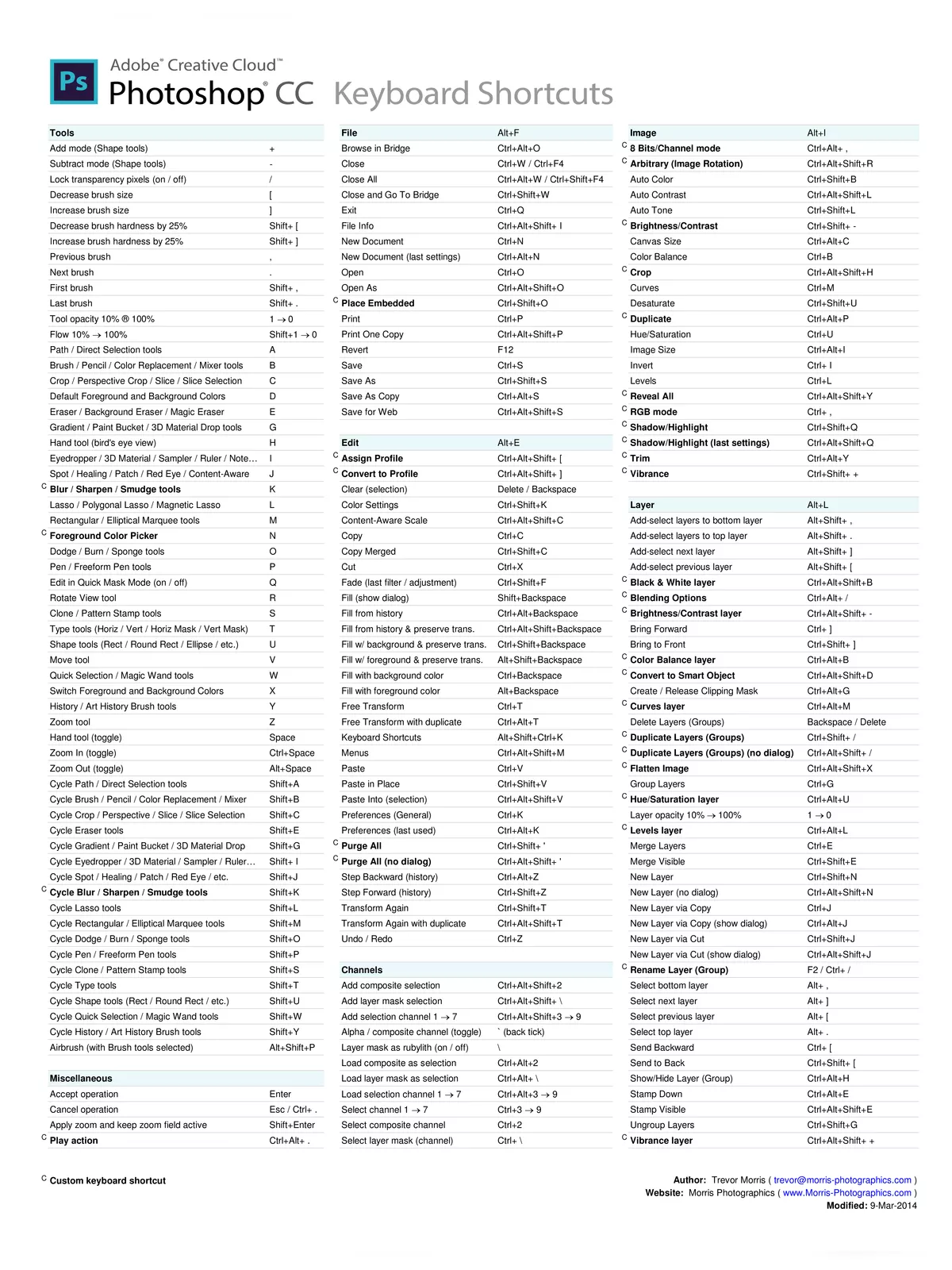Photoshop Shortcut Keys - Summary
Download the Photoshop Shortcut Keys in PDF format today! Adobe Photoshop is the leading photo editing and manipulation software available. Its applications range from comprehensive editing of numerous photos at once to creating detailed digital paintings and drawings that look just like hand-crafted art. Users can easily download the Photoshop Shortcut Keys PDF from the link provided at the bottom of this page.
History of Adobe Photoshop
Photoshop was created in 1987 by two brothers, Thomas and John Knoll. They sold the distribution rights to Adobe Systems Incorporated in 1988. Thomas Knoll, who was a Ph.D. student at the University of Michigan, started writing a program on his Macintosh Plus to show grayscale images on a monochrome display.
Helpful Tips for Using Photoshop
Photoshop is not only powerful but can also be a lot of fun! Learning the shortcut keys can significantly speed up your editing process and make it more enjoyable. Don’t forget to check out the PDF for all the essential shortcuts you need!
Photoshop Shortcut Keys List
Popular shortcuts
| Result | Windows | macOS |
|---|---|---|
| Free Transform | Control + T | Command + T |
| Toggle between painting and erasing with the same brush | Hold down ` (grave accent) | Hold down ` (grave accent) |
| Decrease Brush Size | [ | [ |
| Increase Brush Size | ] | ] |
| Decrease Brush Hardness | { | { |
| Increase Brush Hardness | } | } |
| Rotate the brush tip by 1 degree | Left Arrow (anti-clockwise), Right Arrow (clockwise) | Left Arrow (anti-clockwise), Right Arrow (clockwise) |
| Rotate the brush tip by 15 degrees | Shift + Left Arrow (anti-clockwise), Shift + Right Arrow (clockwise) | Shift + Left Arrow (anti-clockwise), Shift + Right Arrow (clockwise) |
| Default Foreground/Background colors | D | D |
| Switch Foreground/Background colors | X | X |
| Fit layer(s) to screen | Alt-click layer | Option-click layer |
| New layer via copy | Control + J | Command + J |
| New layer via cut | Shift + Control + J | Shift + Command + J |
| Add to a selection | Any selection tool + Shift-drag | Any selection tool + Shift-drag |
| Delete brush or swatch | Alt-click brush or swatch | Option-click brush or swatch |
| Toggle auto-select with the move tool | Control-click | Command-click |
| Close all open documents other than the current document | Ctrl + Alt + P | Command + Option + P |
| Cancel any modal dialog window (including the Start Workspace) | Escape | Escape |
| Select the first edit field of the toolbar | Enter | Return |
| Navigate between fields | Tab | Tab |
| Navigate between fields in the opposite direction | Tab + Shift | Tab + Shift |
| Change Cancel to Reset | Alt | Option |
Invoke the search experience
| Result | Windows | macOS |
|---|---|---|
| Free Transform | Control + T | Command + T |
| Toggle between painting and erasing with the same brush | Hold down ` (grave accent) | Hold down ` (grave accent) |
| Decrease Brush Size | [ | [ |
| Increase Brush Size | ] | ] |
| Decrease Brush Hardness | { | { |
| Increase Brush Hardness | } | } |
| Rotate the brush tip by 1 degree | Left Arrow (anti-clockwise), Right Arrow (clockwise) | Left Arrow (anti-clockwise), Right Arrow (clockwise) |
| Rotate the brush tip by 15 degrees | Shift + Left Arrow (anti-clockwise), Shift + Right Arrow (clockwise) | Shift + Left Arrow (anti-clockwise), Shift + Right Arrow (clockwise) |
| Default Foreground/Background colors | D | D |
| Switch Foreground/Background colors | X | X |
| Fit layer(s) to screen | Alt-click layer | Option-click layer |
| New layer via copy | Control + J | Command + J |
| New layer via cut | Shift + Control + J | Shift + Command + J |
| Add to a selection | Any selection tool + Shift-drag | Any selection tool + Shift-drag |
| Delete brush or swatch | Alt-click brush or swatch | Option-click brush or swatch |
| Toggle auto-select with the move tool | Control-click | Command-click |
| Close all open documents other than the current document | Ctrl + Alt + P | Command + Option + P |
| Cancel any modal dialog window (including the Start Workspace) | Escape | Escape |
| Select the first edit field of the toolbar | Enter | Return |
| Navigate between fields | Tab | Tab |
| Navigate between fields in the opposite direction | Tab + Shift | Tab + Shift |
| Change Cancel to Reset | Alt | Option |
Use function keys
| Result | Windows | macOS |
|---|---|---|
| Start Help | F1 | Help key |
| Undo/Redo | F1 | |
| Cut | F2 | F2 |
| Copy | F3 | F3 |
| Paste | F4 | F4 |
| Show/Hide Brush panel | F5 | F5 |
| Show/Hide Color panel | F6 | F6 |
| Show/Hide Layers panel | F7 | F7 |
| Show/Hide Info panel | F8 | F8 |
| Show/Hide Actions panel | F9 | Option + F9 |
| Revert | F12 | F12 |
| Fill | Shift + F5 | Shift + F5 |
| Feather Selection | Shift + F6 | Shift + F6 |
| Inverse Selection | Shift + F7 | Shift + F7 |
Select tools
| Result | Windows | macOS |
|---|---|---|
| Cycle through tools with the same shortcut key | Shift-press shortcut key (if Use Shift Key for Tool Switch preference is selected) | Shift-press shortcut key (if Use Shift Key for Tool Switch preference is selected) |
| Cycle through hidden tools | Alt-click + tool (except Add Anchor Point, Delete Anchor Point, and Convert Point tools) | Option-click + tool (except Add Anchor Point, Delete Anchor Point, and Convert Point tools) |
| Move tool | V | V |
| Rectangular Marquee tool† Elliptical Marquee tool | M | M |
| Lasso tool Polygonal Lasso tool Magnetic Lasso tool | L | L |
| Magic Wand tool Quick Selection tool | W | W |
| Crop tool Slice tool Slice Select tool | C | C |
| Eyedropper tool† Color Sampler tool Ruler tool Note tool | I | I |
| Spot Healing Brush tool Healing Brush tool Patch tool Red Eye tool | J | J |
| Brush tool Pencil tool Color Replacement tool Mixer Brush tool | B | B |
| Clone Stamp tool Pattern Stamp tool | S | S |
| History Brush tool Art History Brush tool | Y | Y |
| Eraser tool† Background Eraser tool Magic Eraser tool | E | E |
| Gradient tool Paint Bucket tool | G | G |
| Dodge tool Burn tool Sponge tool | O | O |
| Pen tool Freeform Pen tool | P | P |
| Horizontal Type tool Vertical Type tool Horizontal Type mask tool Vertical Type mask tool | T | T |
| Path Selection tool Direct Selection tool | A | A |
| Rectangle tool Rounded Rectangle tool Ellipse tool Polygon tool Line tool Custom Shape tool | U | U |
| Hand tool† | H | H |
| Rotate View tool | R | R |
| Zoom tool† | Z | Z |
| Default Foreground/Background colors | D | D |
| Switch Foreground/Background colors | X | X |
| Toggle Standard/Quick Mask modes | Q | Q |
| Content-Aware Move tool | J | J |
| Perspective Crop tool | C | C |
| Artboard tool | V | V |
| Rotate View tool | R | R |
| Toggle Preserve Transparency | / (forward slash) | / (forward slash) |
| Decrease Brush Hardness | { | { |
| Increase Brush Hardness | } | } |
| Previous Brush | , | , |
| Next Brush | . | . |
| First Brush | < | < |
| Last Brush | > | > |
| †Use same shortcut key for Liquify |
View images
| Result | Windows | macOS |
|---|---|---|
| Cycle through open documents | Control + Tab | Control + Tab |
| Switch to previous document | Shift + Control + Tab | Shift + Command + `(grave accent) |
| Close a file in Photoshop and open Bridge | Shift-Control-W | Shift-Command-W |
| Toggle between Standard mode and Quick Mask mode | Q | Q |
| Toggle (forward) between Standard screen mode, Full screen mode with menu bar, and Full screen mode | F | F |
| Toggle (backward) between Standard screen mode, Full screen mode with menu bar, and Full screen mode | Shift + F | Shift + F |
| Toggle (forward) canvas color | Spacebar + F (or right-click canvas background and select color) | Spacebar + F (or Control-click canvas background and select color) |
| Toggle (backward) canvas color | Spacebar + Shift + F | Spacebar + Shift + F |
| Fit image in window | Double-click Hand tool | Double-click Hand tool |
| Magnify 100% | Double-click Zoom tool or Ctrl + 1 | Double-click Zoom tool or Command + 1 |
| Switch to Hand tool (when not in text-edit mode) | Spacebar | Spacebar |
| Simultaneously pan multiple documents with Hand tool | Shift-drag | Shift-drag |
| Switch to Zoom In tool | Control + spacebar | Command + spacebar |
| Switch to Zoom Out tool | Alt + spacebar | Option + spacebar |
| Move Zoom marquee while dragging with the Zoom tool | Spacebar-drag | Spacebar-drag |
| Apply zoom percentage, and keep zoom percentage box active | Shift + Enter in Navigator panel zoom percentage box | Shift + Return in Navigator panel zoom percentage box |
| Zoom in on specified area of an image | Control-drag over preview in Navigator panel | Command-drag over preview in Navigator panel |
| Temporarily zoom into an image | Hold down H and then click in the image and hold down the mouse button | Hold down H and then click in the image and hold down the mouse button |
| Scroll image with Hand tool | Spacebar-drag, or drag view area box in Navigator panel | Spacebar-drag, or drag view area box in Navigator panel |
| Scroll up or down 1 screen | Page Up or Page Down† | Page Up or Page Down† |
| Scroll up or down 10 units | Shift + Page Up or Page Down† | Shift + Page Up or Page Down† |
| Move view to upper-left corner or lower-right corner | Home or End | Home or End |
| Toggle layer mask on/off as rubylith (layer mask must be selected) | \ (backslash) | \ (backslash) |