EPF Date of Birth/Name Correction Form and Procedure
EPF Date of Birth / Name Correction Form in PDF format is not available, however, applicants can update their personal details by logging in to the EPFO portal online. Below is the complete procedure for the same.
It has been seen that many EPF members are facing problems in seeding Aadhaar with their UAN as there is a mismatch in Name, DOB, or Gender between Aadhaar data and UAN data. Presently members and employers are required to give joint requests to concerned EPFO field office for correction in basic details. Now, this request can be given online by the member and in turn, the employer can online forward the request to the concerned EPFO office.
EPF Date of Birth/Name Correction Form and Procedure
Below is the step by step procedure to change the name / date of birth in your EPF account.
Step 1: First of all the applicant must visit the EPF website www.epfindia.gov.in.
Step 2: After the visit on this website, you have click on KYC Updation (Member) button as shown below.
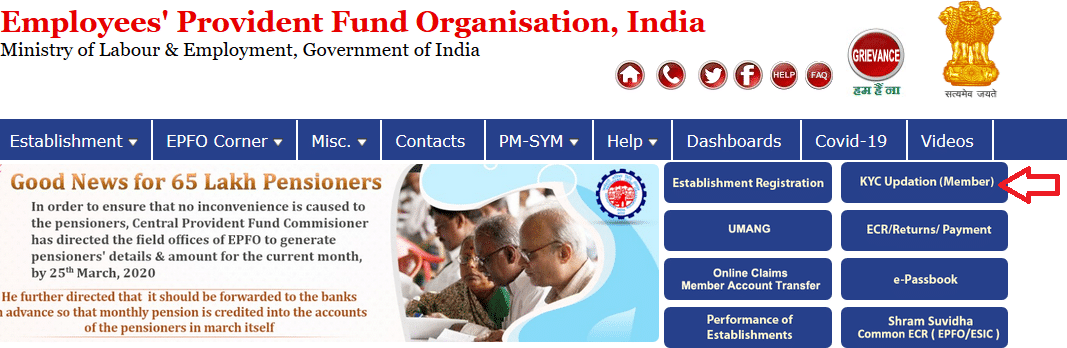
Step 3: Member will log in through entering UAN/Password and Captcha on Member Interface of Unified Portal as shown below.
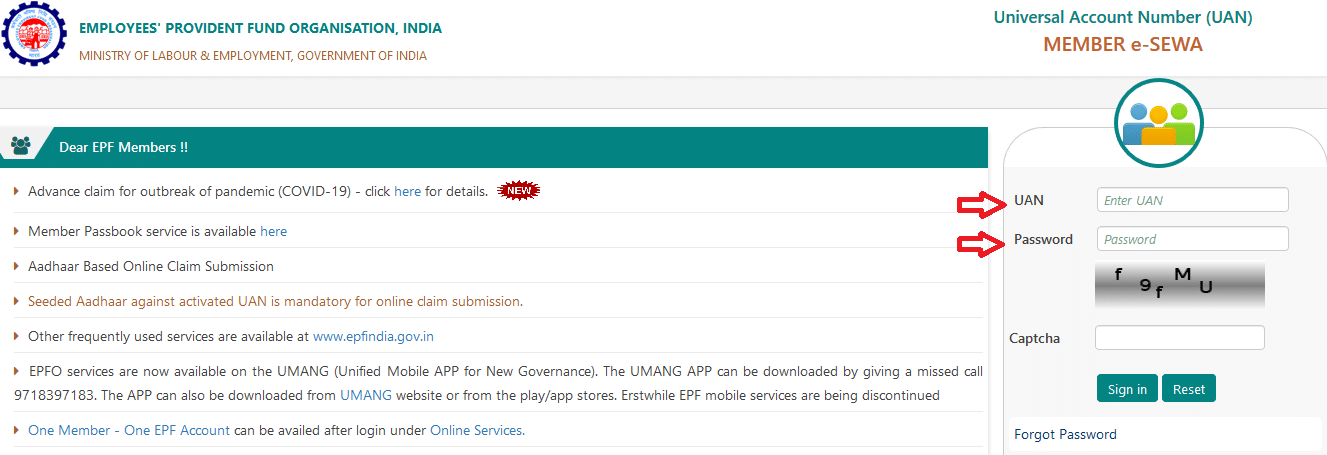
Step 4: After login Click on “Manage>Modify Basic Details” as shown below.
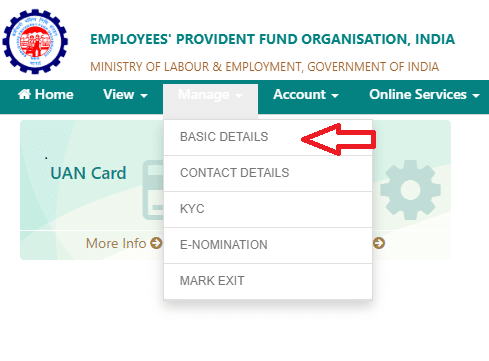
Step 5: Please provide the correct details as per Aadhaar (System will verify the details entered with UIDAI- Aadhaar Data) as shown below.
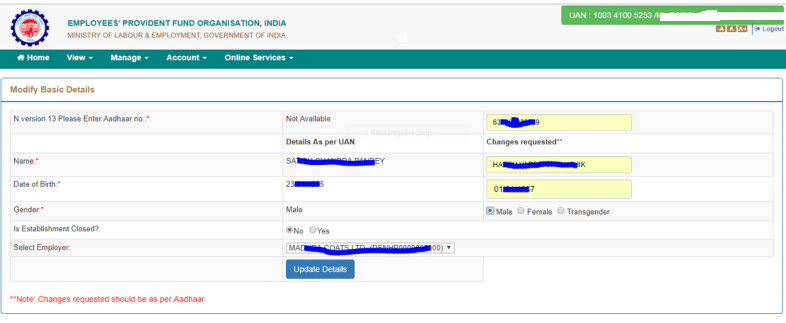
Step 6: On clicking “Update Details” on the previous screen, the request will be submitted to the employer for further approval. Before submission by an employer, an employee can withdraw the request by pressing “Delete Request” as shown below.
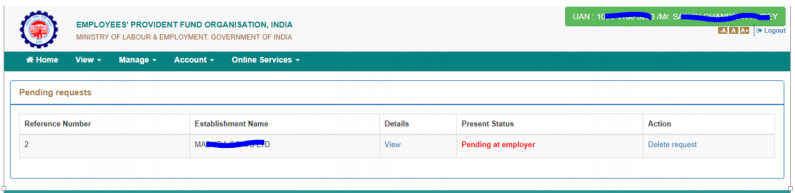
Step 7: Employer will log in to Employer Interface of Unified Portal https://unifiedportal-emp.epfindia.gov.in/epfo/ as shown below.
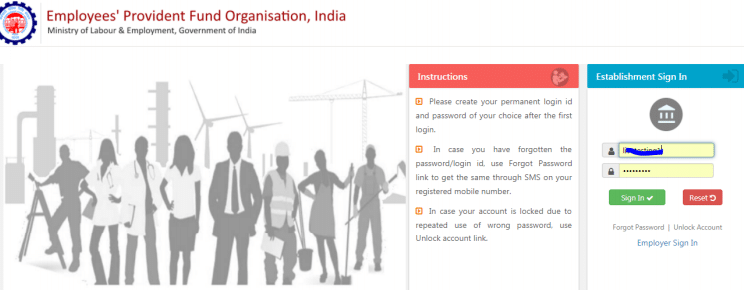
Step 8: Employer can view the change requests submitted by employees by clicking on “Member>Details Change Request” as shown below
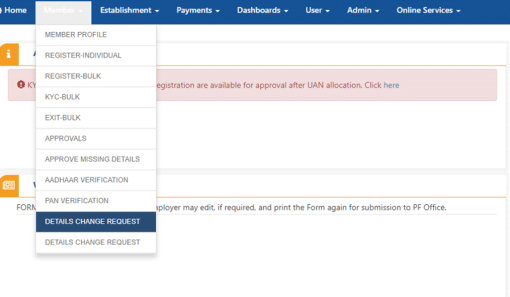
Step 9: Employer can view the online requests received from employees and can thus take appropriate action by giving the proper remark as shown below.
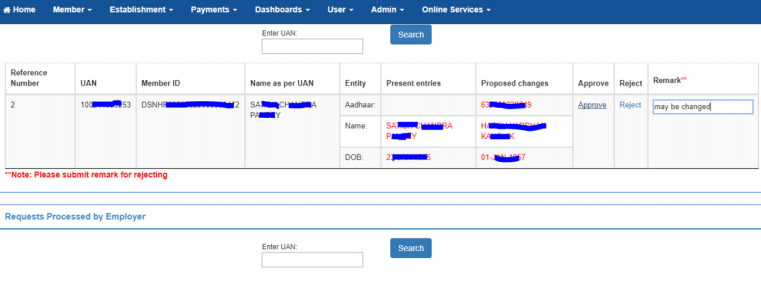
Step 10: After approval of the request by the employer, the request will appear as a task in the login of Dealing Hand, of concerned EPFO office, in the Field Office Interface of Unified Portal as shown below.
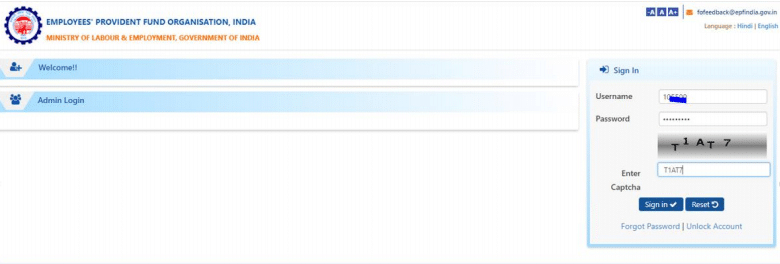
Step 11: Dealing Hand can log in and view the online change requests by clicking “Member>Details Change Request” as shown below.
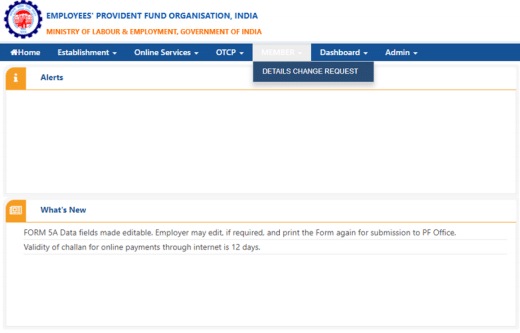
Step 12: After due verification Dealing Hand can submit his/her recommendations to Section Supervisor. The Dealing Assistant can put the case either for Approval or Rejection by selecting the appropriate radio button i.e. Recommended for Approval or Recommended for Rejection with proper remarks. In the same manner, Section Supervisor can submit his/her recommendations to APFC/RPFC
Step 13: Finally APFC/RPFC can Approve/Reject the case as shown below.
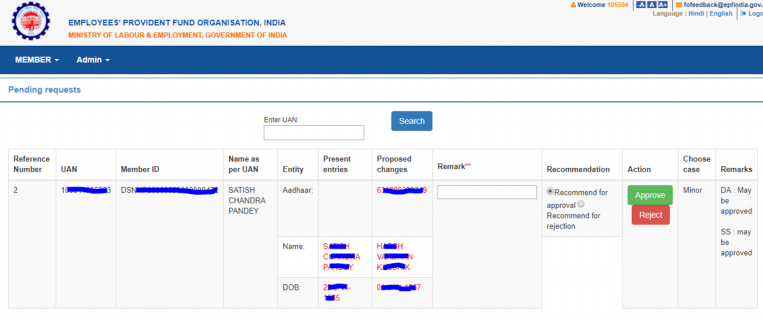
EPFO Helpline
For more details or any help please visit EPFO portal contact page at https://www.epfindia.gov.in/site_en/Contact_us.php
Visit official website at https://www.epfindia.gov.in
SHARE YOUR FEEDBACKIf the you have any issues with the content given above, or you feel any problem with it, please WRITE A COMMENT and enter the appropriate description in comment text such as copyright material / promotion content / links are broken etc.